Do you have some great AVI videos that you wish to share with your buddies? It could be about the videos from your last trip or the cool in-house party that you had the previous weekend. Well, whatever it is, you should make sure your AVI videos will be supported by your friends’ devices. Now, what if their devices are not compatible with the said format? In that case, the best way is to convert AVI files to MP4. The MP4 format is widely supported by almost all browsing devices. But how to convert AVI to MP4? Nothing to worry as Movavi Video Converter is all that you will need here. Movavi is a renowned software developer and its video converter is one of the best of the lot.

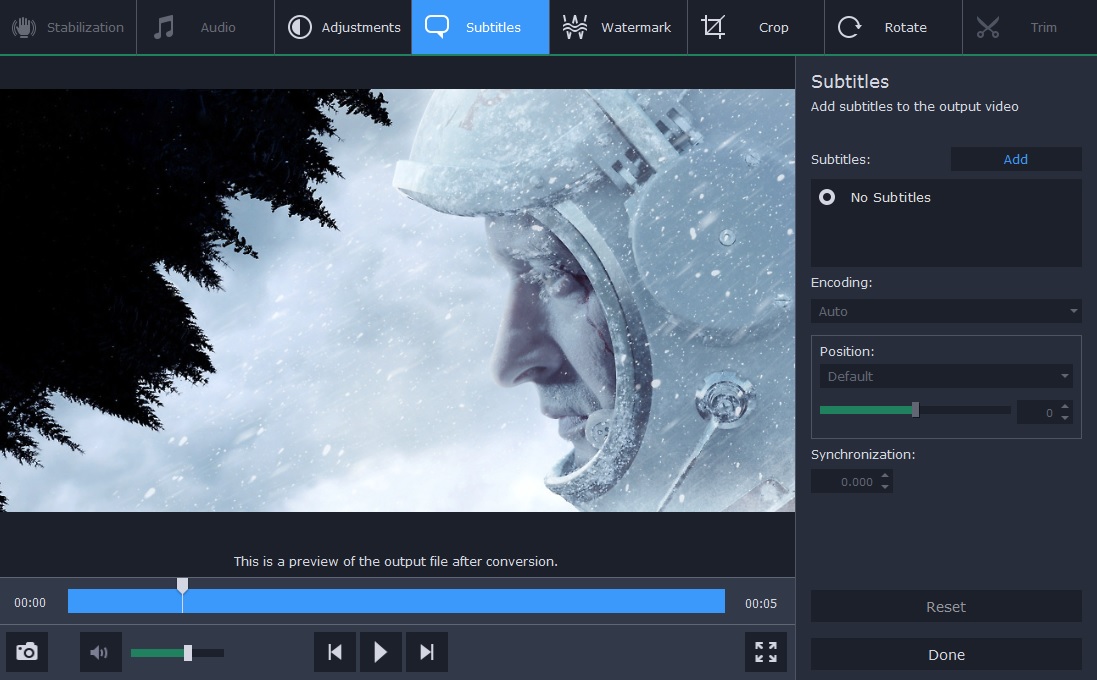
The post below explains how easily you can convert your AVI files to MP4 with the Movavi program.
Step 1
First, you will have to download & install the Movavi Video Converter in your laptop or desktop.
Step 2
Now, you will have to choose and bring the AVI files to the Movavi program timeline. Just go to Add Video & click on it. Then, you can choose the desired videos from your desktop folder to bring them to the Movavi program window.
Step 3
Then, you will edit the video if needed. Go to Edit tab and click on it. A list of editing options will open up before you. With Movavi Video Converter, you can stabilize the video, crop out unwanted parts, adjust sound volume and even add watermarks or subtitles.
Step 4
Do you need to compress your video files to assure less space consumption? Well, Movavi Video Converter allows users to compress down big files. For that, you will have to click on the file’s size value located in info section. You will see a dialog box opening up. As the box opens up, you will specify the video bitrate, size and quality. Then, just click on Convert Sample tab.
Step 5
Now, you will click on Video tab and choose the MP4 format.
Step 6
Click on Convert and the Movavi software will start the conversion in seconds.
Features of Movavi Video Converter
Useful tip for users:
If you have multiple AVI files to convert, don’t select the files individually. Movavi Video Converter supports batch conversion so that you can convert all AVI videos together in one particular format. Thus, when you want multiple video conversion, you can choose all the videos at once.
You must be logged in to post a comment.